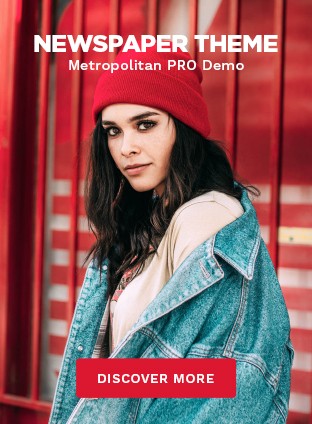Google is the best platform to clear up your head along with insecurities and doubts before investing in some product or service. About 95% of the community relies on Google for reading reviews and going ahead.
Shortly, if your Google profile has more authentic reviews, you automatically develop a high chance of enhancing your consumers, traffic, profit, and leads. So, outstanding thoughts play an essential role in business growth.
However, you might be curious about how to engage customers to review. As going to Google, searching for your business and reviewing takes time. Also, many of the customers are too lazy to do so. But, not an issue anymore as now you can create a google review QR code. You can place this code anywhere in your shop or local market and ask the user to review you in no time. However, let us see details about the Google review QR code. So,
What Is Google Review QR Code?
A google review QR code is a QR code that helps a user scan and land directly on your brand’s business profile from Google. Making a QR code will help your customers to share and give off their comments on your business. So, these reviews result in getting you traffic along with leads.
How To Design a Google Review QR Code?
Let us see some basic steps to design a perfect google review code using a QR code generator. So,
Copy Share Link
Firstly, you must log in to your account on Google Business Profile. Now, search for your business by going into customers. Next, proceed towards reviews. From here, click more reviews. Now, copy the link.
Beaconstac Log-in
After copying the link, it’s time to log into the Beaconstac dashboard. You will notice this dashboard under the Products region. From there, select “QR codes.” Now click on the “Create a QR code option”. You will see a new QR code campaign generated.
Campaign Type
After creating the code, it’s time to switch up and select the type of campaign. So, select the “Website” option from the list of drives.
Setting Review QR Code
After selecting the campaign type, you can paste the google review link into the available space, and the “proceed towards the Next” option.
Customization
The best part about QR codes is the customization of the code. So, select any of the built-in QR code templates. Now, you can change the eye shape, frame, border, and color. You can also add up a logo and choose a data pattern. In customization, you will also be able to add different background and a perfect QR code frame text. Once you complete the customization, click on the “Next” option.
Downloading The QR Code
Once you have designed and customized the Google review QR code, you can download it right away in your own desired format. So, either JPG, PNG, EPS, PDF, or SVG will serve the purpose.